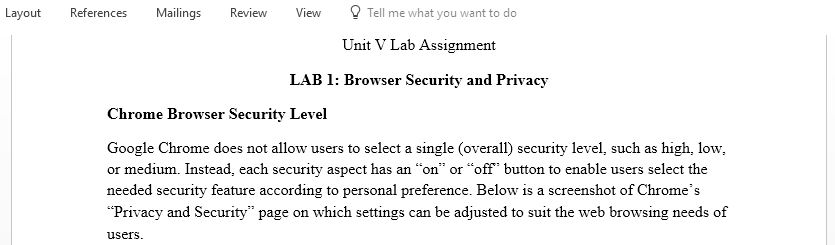Browser Security and Privacy Lab Assignment
Unit V LAB 1: Browser Security and Privacy Lab Assignment
Follow the directions on page 414 of your textbook under lab assignments, and complete the following lab assignments. Do not try to open the labs by clicking on the icons in your e-book. Simply follow the directions in each assignment, and complete the assignments in a single document. Browser Security & Privacy: Complete numbers two through four. Working with Cookies: Complete numbers two through four. Working with HTML: Complete numbers two through seven. You have three lab assignments.
BROWSER SECURITY PRIVACY
IN THIS LAB YOU’LL LEARN:
• How to adjust the security settings for Internet Explorer’s security zones
• How your browser can help you avoid phishing scams
• Why Web-based images and active content can pose a security risk
• The safest way to close pop-up ads and the most effective way to block them
• How to adjust security settings for active content
• How to delete or block Flash cookies
• How to secure the camera and microphone on your computer
• How to prevent Web sites from deter- mining your location, or allow them to do so
LAB ASSIGNMENTS
1. Perform each lab step as directed, and answer all the lab Quick-Check questions.
2. Identify which browser you usually use and look at its security settings. Does your browser allow you to
select an overall security level, such as low, medium, or high?
3. Look at your browser security set- tings and record the current settings for its phishing filter, pop-up
blocker, ActiveX controls, JavaScript, and Java. Would you make any changes to these settings?
4. Connect to the Flash Player Settings Manager and count the number of Flash cookies you have. Next,
record the security settings for your computer’s camera and microphone.
WORKING WITH COOKIES IN THIS LAB YOU’LL LEARN:
• How Web servers use cookies
• Why cookies might pose a threat to your privacy
• How to locate, view, block, and delete cookies
• How to limit the space allocated to cookies created by Internet Explorer
• What a session cookie is
• How to set cookie prompts and use the cookie prompt dialog box
• How to take advantage of P3P and Compact Privacy Policies
• The differences between first-party and third-party cookies
LAB ASSIGNMENTS
1. Perform each lab step as directed, and answer all the lab Quick-Check questions.
2. Use your browser to look at the cookies on your computer. Indicate how many cookies are currently stored. Examine the contents of one cookie, and indicate whether you think it poses a threat to your privacy.
3. Indicate the name and version of the browser you generally use. Next, look at your browser’s cookie settings. Describe how you would adjust these settings to produce a level of privacy protection that is right for your needs.
4. Adjust your browser settings so that you are prompted whenever a Web server attempts to send a cookie to your computer. Go to your favorite Web sites and watch for third-party cookies. When you receive a message from a third-party Web site, record the name of the third-party site and the contents of the cookie it is attempting to send. Finally, indicate whether you would accept such a cookie.
Answer preview for Browser Security and Privacy Lab Assignment
Access the full answer containing 590 words by clicking the below purchase button.